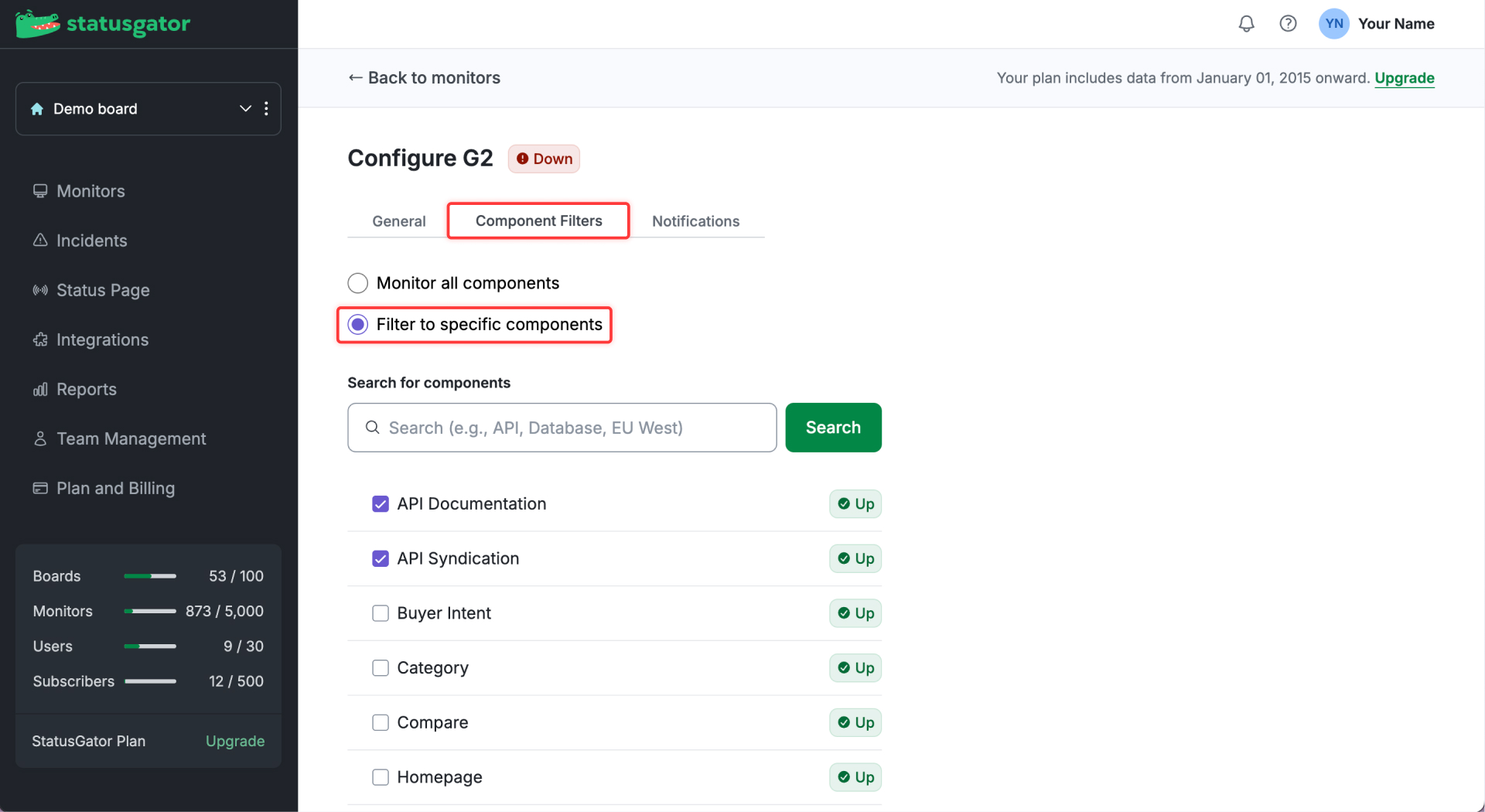Filtering to Service Components
Some services monitored by StatusGator have many components. These could be separate products, hosted regions, or granular status details. You can utilize StatusGator component filters to limit your notifications and dashboard status to that of only the components you care about.
For a brief walk through, you can watch this tutorial:
Here's a step by step guide to filtering components:
Filter icon: Locate the service in the Monitors table, find the components filter icon next to the service name, and click on it to choose specific components. You’ll also see the number of components currently being monitored for each service.
Three dots menu: Click on the three dots icon next to the service, select the Configure option, and navigate to the Component Filters tab to filter by components.

- In the Component Filters tab, choose the Filter to specific components option. (If you clicked on the filter icon, you are already on this tab.)
- Check off the components you use. Use the search bar for quick access to specific components.
- The current status of each component will display next to its name. You can also expand groups to view subcomponents.
The component filters setup will be saved automatically.
Note: For services with a large number of components (e.g., Salesforce), not all components will be listed at once to ensure faster loading and better performance. In such cases, use the search bar to find specific components.